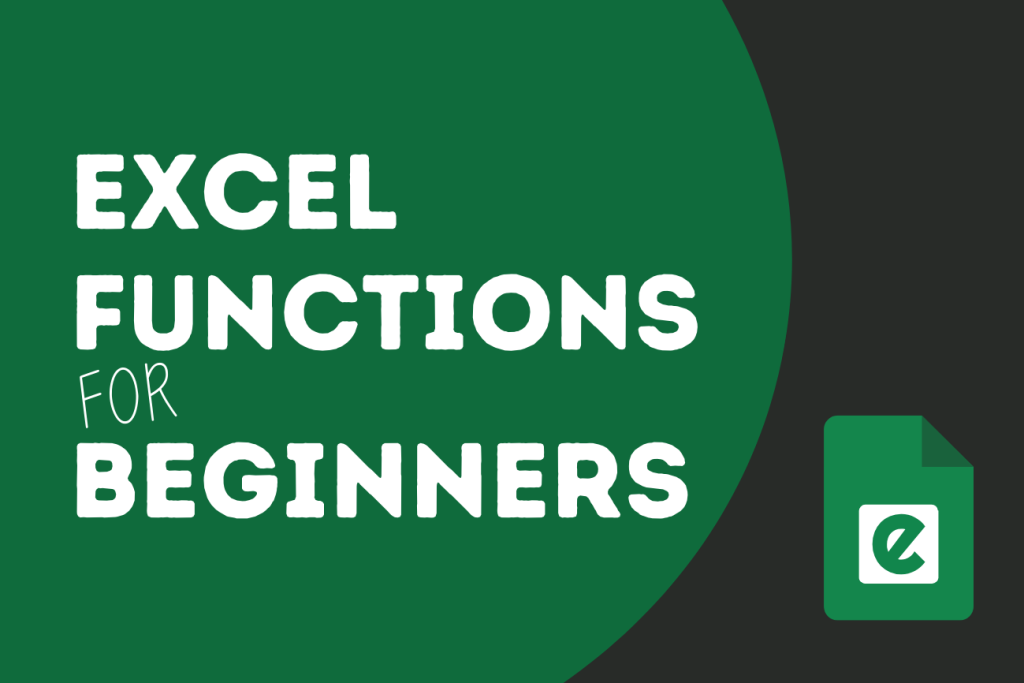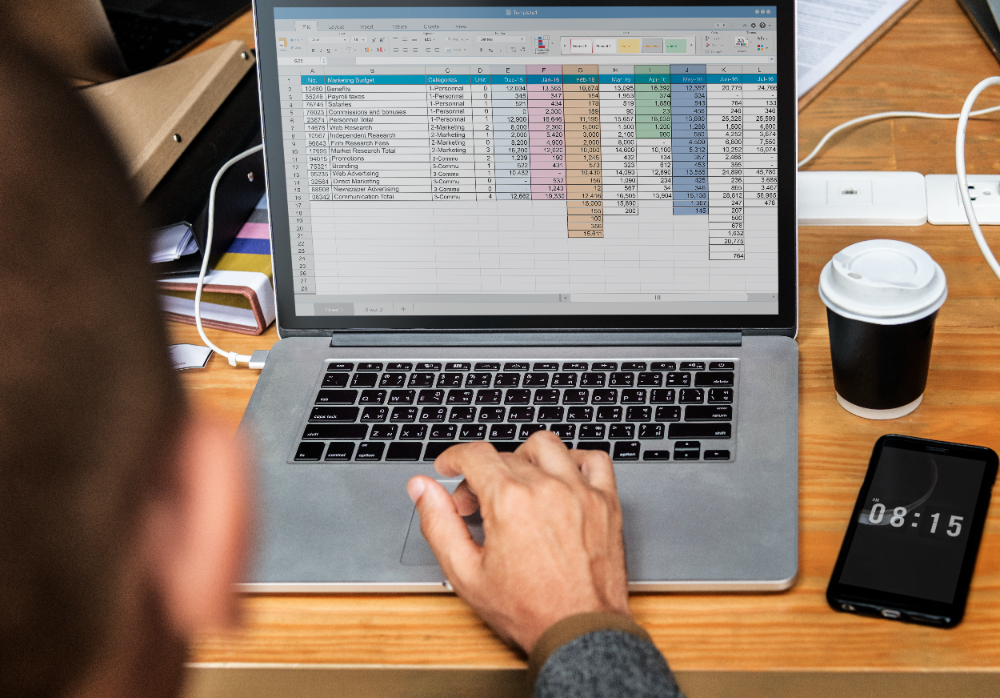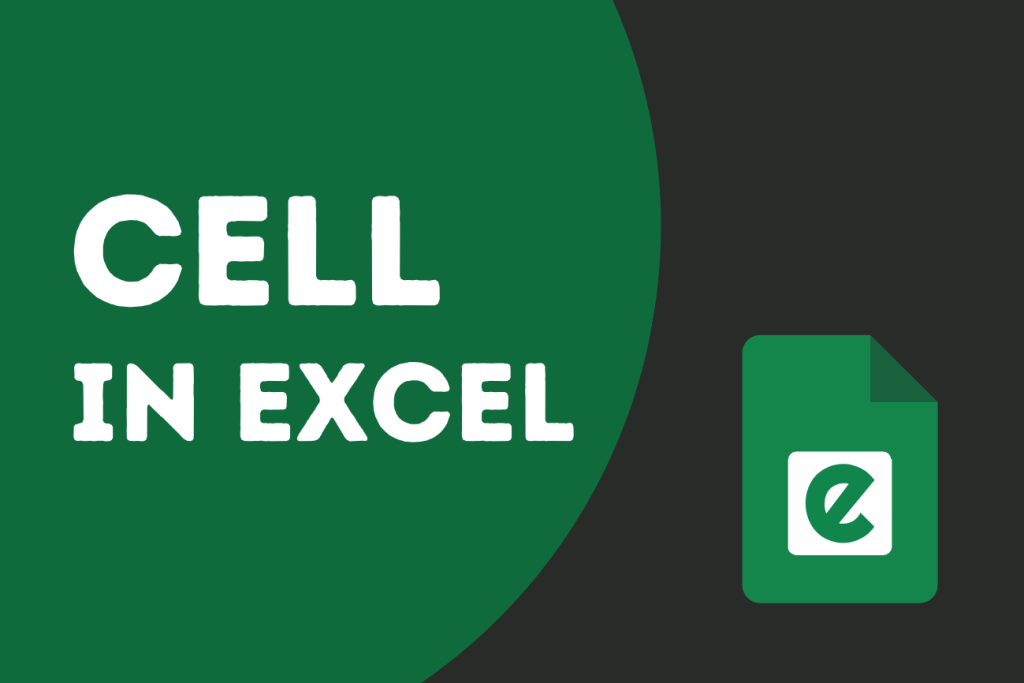If you’re new to Microsoft Excel and feel overwhelmed by all the formulas, you’re not alone. Many beginners waste time adding numbers manually, typing long calculations, or cleaning messy data by hand when Excel can do it automatically with functions.
Learning the right Excel functions will:
- Save you hours of work.
- Reduce mistakes in your calculations.
- Help you feel confident using spreadsheets at work, school, or home.
Whether you’re tracking expenses, analyzing sales, or managing grades, mastering the essential Excel functions for beginners is the best first step.
Why Use Excel Functions?
Excel functions allow you to automate calculations and processes without needing to write complex formulas from scratch.
For example, instead of typing =A1 + A2 + A3 + A4, you can simply use:
=SUM(A1:A4)Using Excel formulas, you can streamline investment analysis, financial modeling, expense tracking, and revenue forecasting, ensuring effective data processing while reducing errors. Understanding the Essential Excel Functions for Beginner is key to this process.
👉 For Microsoft’s official introduction, check Excel functions overview.
What is the Difference Between Formulas and Functions?
The purpose of formulas and functions is the same, yet they are also different.
We manually enter formulas in cells or formula bars to perform calculations and fundamental tasks, just as we did above. It can include numbers, cell references, operators (+, -, *,/), or functions. E.g, =A1 + B1 - C1
Functions are predefined formulas in Excel that are used to do advanced calculations that would be impossible to do manually.
For example, the SUM function in Excel is used to sum values. Like that =SUM(A3:A9). This adds all the numbers from A3 to A9, no need to write = A3 + A4 + A5 + A6 + A7 + A8 + A9.
- A function is a predefined operation in Excel (e.g.
SUM(),IF(),VLOOKUP()) that performs a specific task. - A formula is an expression you create that may include functions, operators, and cell references.
Example of a formula (with no function):
=A1 + B1 - C1Example of a formula using a function:
=SUM(A1:C1)In short:
Functions are the building blocks.
Formulas are the complete instructions.
How to Use Functions in Excel
- Click on the cell where you want the result.
- Type
=followed by the function name. - Add the cell references inside parentheses.
- Press Enter.
For example:
=AVERAGE(B2:B10)💡 Pro Tip: Use the AutoFill handle (the small square at the bottom-right corner of a selected cell) to drag your formula across multiple rows or columns. Excel will automatically adjust the references.
24 Essential Excel Functions for Beginners
Check out these 24 essential Excel functions for beginners below that is most useful, also you can measure yourself whether you are a beginner or not. (I incuded a summary and the details) Each one is a predefined operation that you can use inside a formula to save time and improve accuracy.
🔢 1. Basic Math & Aggregation
- SUM() → Adds numbers.
- AVERAGE() → Finds mean.
- MIN() / MAX() → Finds lowest & highest values.
- ROUND() → Rounds numbers to chosen digits.
📊 2. Counting & Data Checks
- COUNT() → Counts numbers only.
- COUNTA() → Counts all non-empty cells.
- COUNTBLANK() → Counts empty cells.
- ISNUMBER() → Checks if value is numeric.
- ISBLANK() → Checks if a cell is truly empty.
🧠 3. Logic & Conditional Functions
- IF() → Returns values based on a condition.
- RANK() → Ranks numbers in a dataset.
- MOD() → Returns remainder after division.
- INT() → Rounds numbers down to the nearest whole.
🔤 4. Text Functions
- CONCAT() / CONCATENATE() → Joins text.
- TRIM() → Removes extra spaces.
- LEN() → Counts characters.
- LEFT(), RIGHT(), MID() → Extracts parts of text.
- PROPER(), LOWER(), UPPER() → Changes letter case.
- SUBSTITUTE() / REPLACE() → Replace words or characters.
⏰ 5. Date & Time Functions
- NOW() → Current date & time.
- TODAY() → Current date only.
- DATEDIF() → Calculates difference between two dates.
📈 6. Lookup & Reference Functions
- VLOOKUP() → Finds value in a table vertically.
- HLOOKUP() → Finds value horizontally.
🧮 7. Advanced Math & Data
- POWER() → Exponentiation.
- FLOOR() / CEILING() → Round numbers up or down to nearest multiple.
- SUBTOTAL() → Returns subtotal with filters applied.
1. SUM() – Add Numbers Quickly
As the name indicates, the SUM function sums data in cells. Instead of manually writing formulas, you can use the built-in SUM function to sum values across any range of cells.
For example, you want to sum values in columns A and B, then you can use this formula.
=SUM(A2:B2)
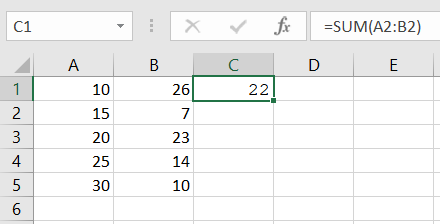
After that, you can move this formula into other cells by dragging the autofill handle at the bottom of the cell. When you drag the autofill handle to other cells, it automatically changes the cell ranges. (How to Use Autofill in Excel? (And Why It Sometimes Fails)
Just like this:
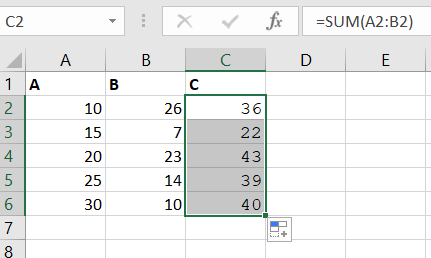
Read more: What is AutoSum in Excel, How Do You Use it?
2. AVERAGE() – Find the Mean
Every function’s name almost indicates its purpose. Now, the AVERAGE function is used to calculate the average of the data. For example, you can write this function and calculate the average of any data with a single click.
To find the average of column A, you can put this formula in the resulting cell.
=AVERAGE(A2:A6)

3. MIN() and MAX – Smallest & Largest
To get the minimum and maximum values from a larger data sheet, you can use the MIN and MAX functions. Just put the formula, define ranges, and get results.
=MIN(A2:A6) =MAX(B2:B6)
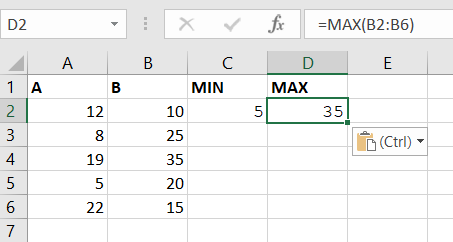
4. ROUND() – Clean Up Decimals
If you are performing calculations on data and receive results with decimal points, you can use the ROUND() function to round them to a desired number of digits. This will make your data sheet look cleaner.
=ROUND(A2, 1)
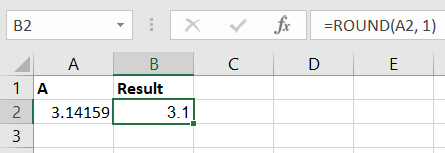
Read this – How to Use the ROUND Function in Excel Calculations?
5. COUNT() – Count Numbers Only
To count the numbers in a long column, you can use the COUNT() function. Simply enter it into an empty cell, and it will return the results for the cells you’ve selected.
=COUNT(A2:A10)
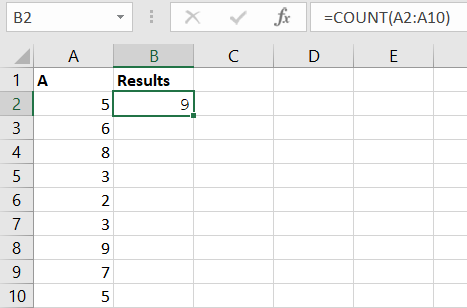
6. COUNTA() – Count Non-Empty Cells
If you wish to count all types of values, such as text, date, time, and numeric values, you can use the COUNTA function.
=COUNTA(A2:A9)
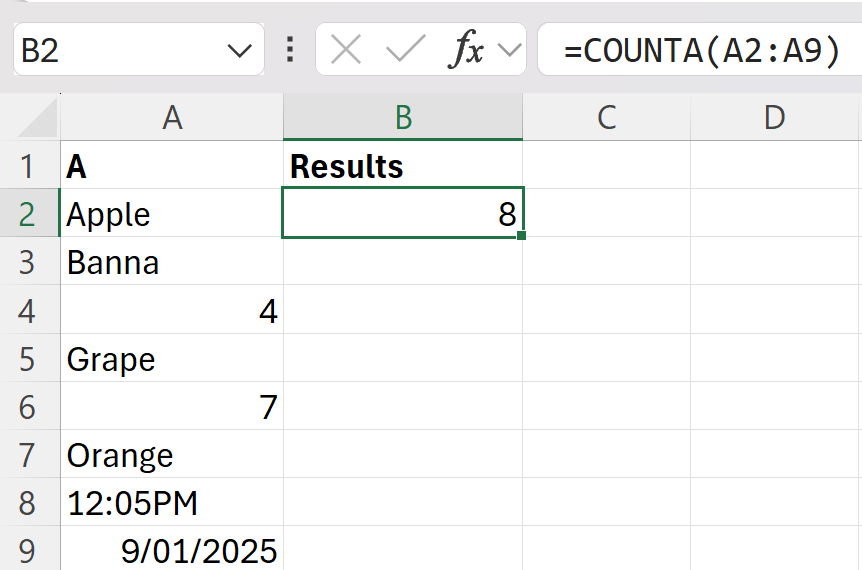
7. COUNTBLANK() – Count Numbers Only
COUNTA cannot count empty cells, so in this case, you can use the COUNTBLANK function to count blank cells in a column or a row.
=COUNTBLANK(B2:B7)
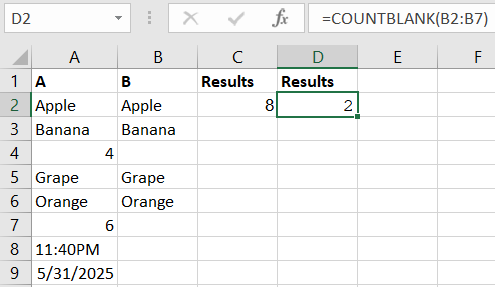
8. ISNUMBER() – Check if Value is a Number
When you copy data from external sources, some numeric-looking values may be stored as text. So when you perform calculations on them, you get incorrect results. So, to determine whether the values are actual numbers or sorted as text, you can use this function to convert those values to numeric values.
=ISNUMBER(A2)
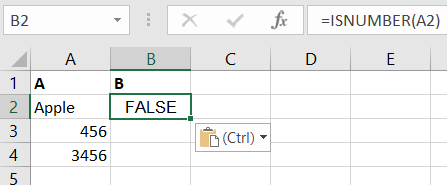
9. ISBLANK() – Check if Cell is Empty
When you copy data from external sources, certain cells that appear empty may contain values or text. So, to verify this, you can use this function.
=ISBLANK(A5)
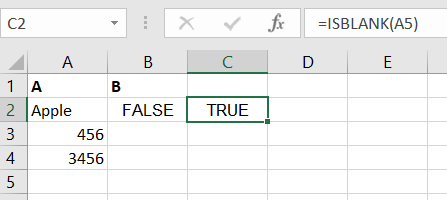
10. IF() – The “Decision Maker”
The IF function sets a condition in the formula depending on true or false. For example, you can receive “PASS” in the results if the Marks are greater than 50 and “FAIL” if it is less than 50.
=IF(A2>=50, “Pass”, “Fail”)
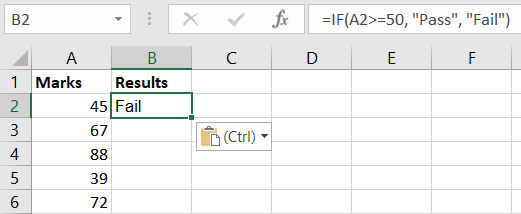
Learn more: about Excel IF Function with Practical Examples
11. RANK() – Position in a List
If you are working on a larger data sheet and want to know the rank number of a specific numerical or text item, you can use the RANK function.
=RANK(A5, A2:A6)= The rank of A5 beween A2 and A6
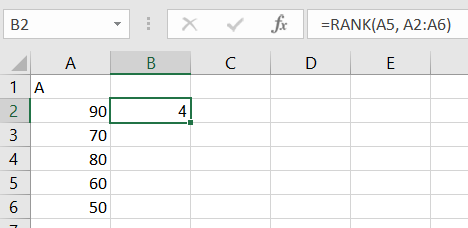
- You cannot directly use
RANK()with text in most spreadsheet applications. - You can use
RANK()with text in SQL by ordering the text column. - You can use
RANK()with text in SAS to get the rank of individual characters. - For other contexts, you need to consult the specific documentation for the tool or language you are using.
12. MOD() – Remainder After Division
When conducting division on a large column of numbers, you want a remainder for each value. Then, instead of performing it manually, you can use the MOD function to calculate the remainder.
=MOD(A2, 2)
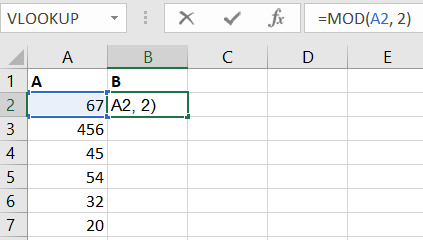
13. INT() – Round Down to Integer
When performing calculations and receiving results in decimal points in Excel, you can use the INT function to round down a number to the nearest integer. This way, your data sheet will appear clean and organized.
=INT(A2)
7. CONCATENATE() / CONCAT()
If you want to combine or merge data from two cells in a single cell, use the CONCAT and CONCATENATE functions. These functions will combine the data from two cells into one. You can use a comma to separate these values in the formula.
=CONCAT(A2, ” “, B2)
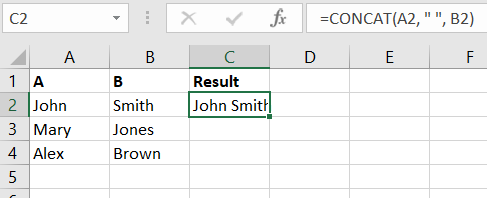
Read more: Understanding the CONCATENATE Function in Excel
8. TRIM()
If you encounter errors in the results while applying formulas to any cells, these cells may have extra spaces. These spaces can be placed in the text’s middle, beginning, or ending. To check out and remove unnecessary spaces from any cells, you can use the TRIM function.
=TRIM(A2)
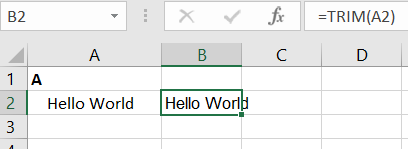
9. NOW() and TODAY()
If you are writing a log sheet, invoice, or report that requires the exact time and date, you can use the NOW() function, which is quite useful.
And the TODAY() is used only when you need the current date.
10. LEN()
If you want to count the number of characters in a cell, use the LEN() function, which will return the exact number of characters from any cell.
=LEN(A2)
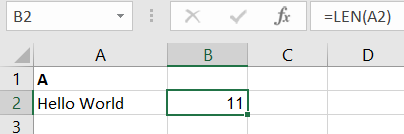
Read more: Using the LEN Function to Count Characters in Excel
11. LEFT(), RIGHT(), and MID()
If you want to extract text from the left, right, and middle of any cell, you can use these three functions.
=LEFT(A2, 3)
=RIGHT(A2, 3)
=MID(A2, 7, 5)
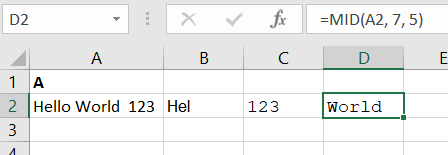
Read more: Using Excel’s LEFT, RIGHT, and MID Functions for Text Manipulation
12. PROPER(), LOWER(), AND UPPER()
You can use the PROPER Function, If any text values have the first letter in lowercase, this will capitalize it. And you can use the LOWER and UPPER functions to convert text values into lowercase and uppercase values.
=PROPER(A2)
=LOWER(A2)
=UPPER(A2)
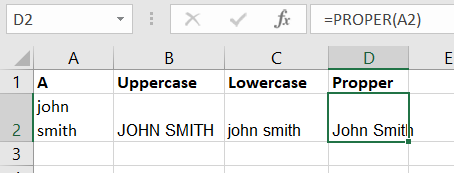
13. POWER()
The power function is used for exponential calculations. Then, you can use this function to raise one number to the power of another.
14. FLOOR() and CEILING()
If you want to round a number up and down to the nearest multiple of a specific number, use these two functions. CEILING for above and FLOOR for below, as suggested by the names.
=CEILING(A2, 1)
=FLOOR(A2, 1)
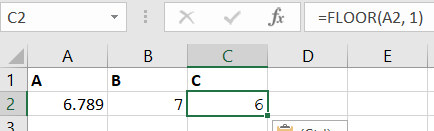
15. SUBTOTAL()
If you want the subtotal of some specified rows and columns, you can use this function to get the subtotal of all the values in just a minute.
=SUBTOTAL(9, A2:A6)

16. SUBSTITUTE() and REPLACE()
If you want to replace text in any cell, you can use the SUBSTITUTE function. This will replace the older text with the newer one. You just have to enter the older text and the newer one in the formula.
=SUBSTITUTE(“apple, banana, apple”, “apple”, “orange”)

The REPLACE function can also be used to replace specific text characters in any cell. However, in this function, you can specify the cell name, index number, or position from which you want to start replacing the text, and the number of characters you want to change.
=REPLACE(A2, 2, 3, “123”)
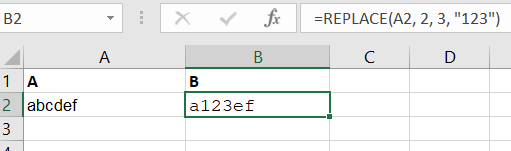
22. DATEDIF()
If you want to calculate the difference between two dates in years, months, or days, depending on the unit you choose, you can use the DATEDIF function.
=DATEDIF(start_date, end_date, unit)
23. VLOOKUP()
If you want to look up a value in the first column and get results from another column in the same row, VLOOKUP can help you in this case.
=VLOOKUP(101, A2:B5, 2, FALSE)
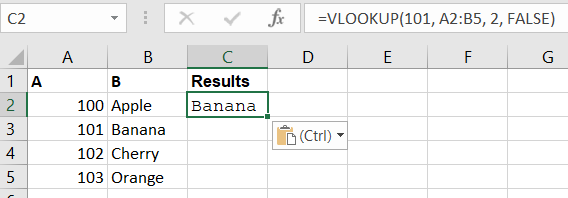
Learn more: How to Use VLOOKUP and IF Statement in Excel (Step-by-Step Guide with Examples)
24. HLOOKUP()
HLOOKUP performs the same function as VLOOKUP; however, it searches for values in rows rather than columns.
=HLOOKUP(“Q2”, A2:D3, 2, FALSE)
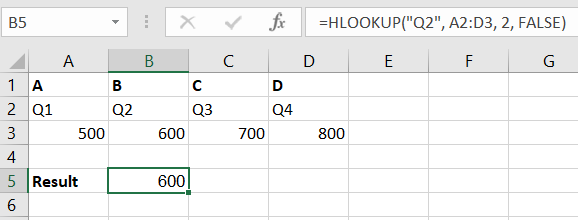
Read more: what is Excel XLOOKUP and Top 10 Use Cases You Should Know
Wrap Up
Getting started with Essential Excel Functions for Beginner doesn’t have to be hard. With simple, beginner Excel funtions like SUM(), IF(), and VLOOKUP(), you can handle everyday tasks more easily and accurately. Now that you know how to use formulas in Excel, you can save time, reduce errors, and work more efficiently. Keep practicing, these small steps will help you become confident with Excel in no time.